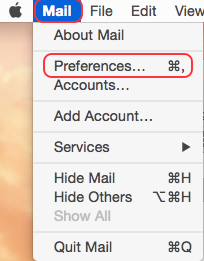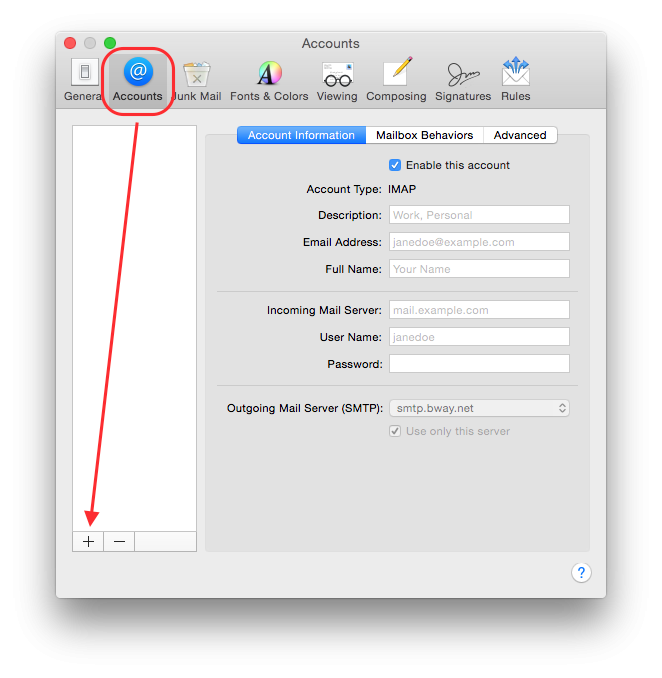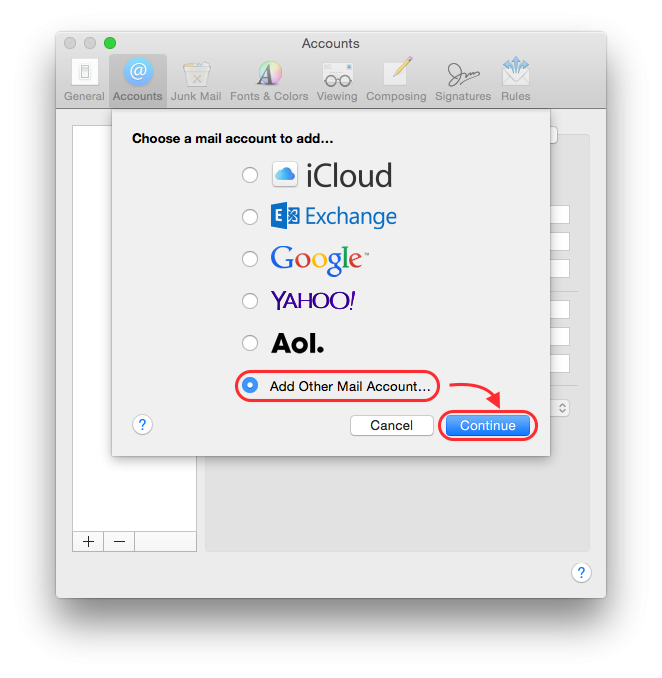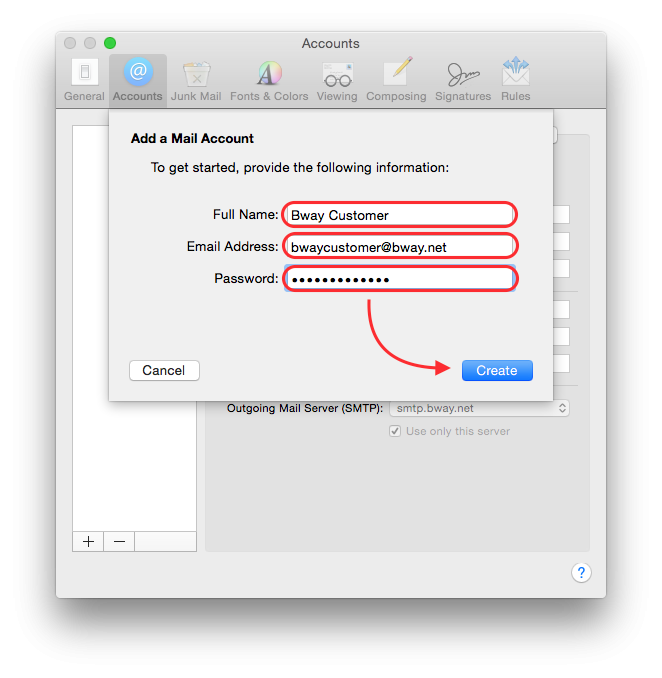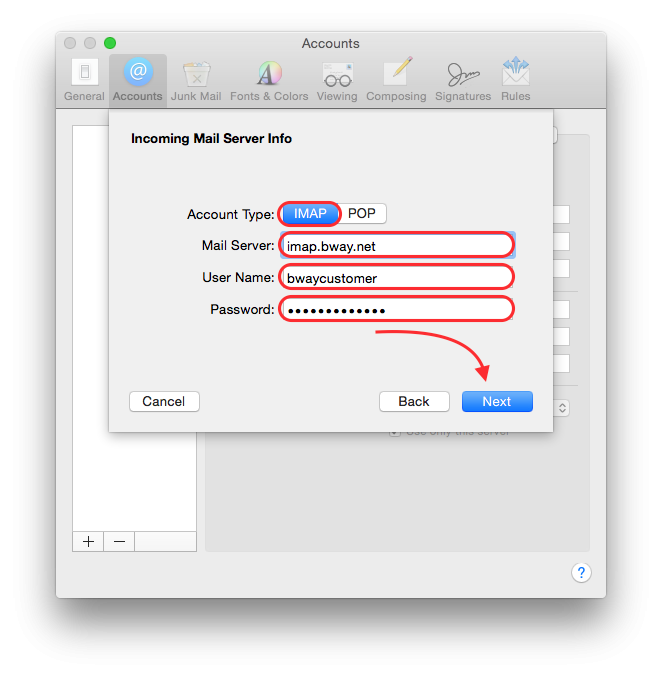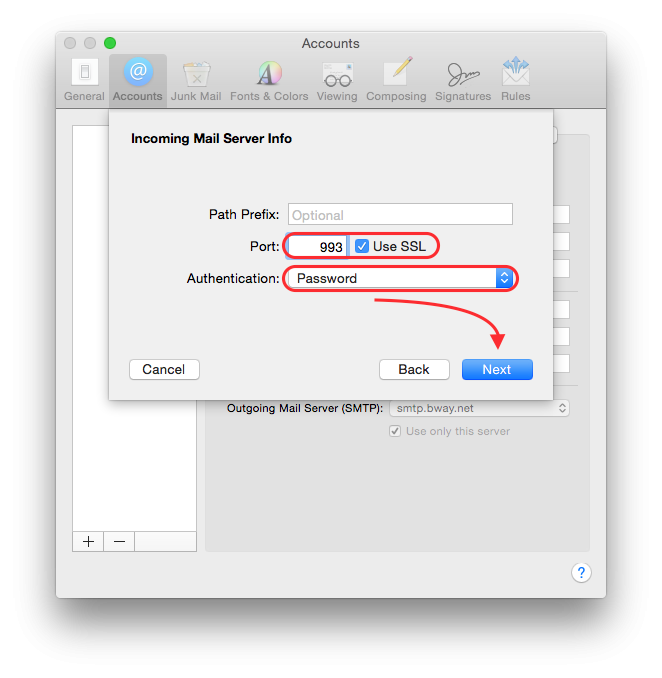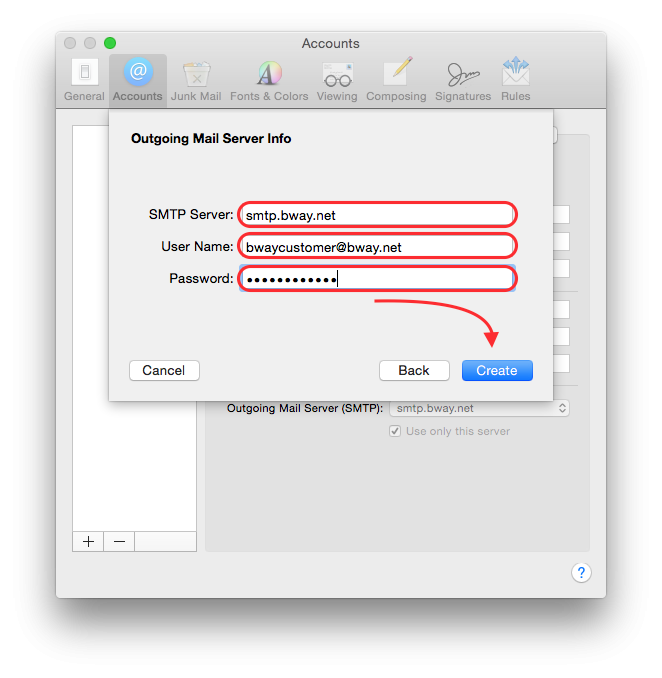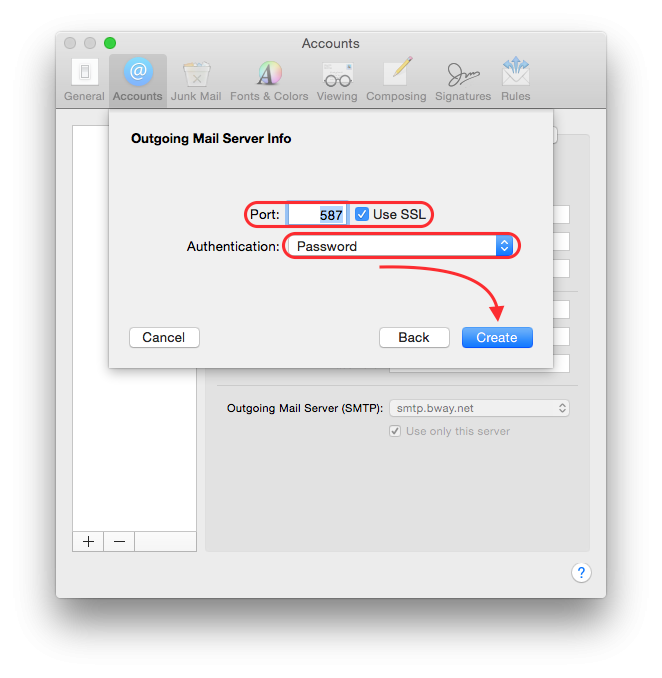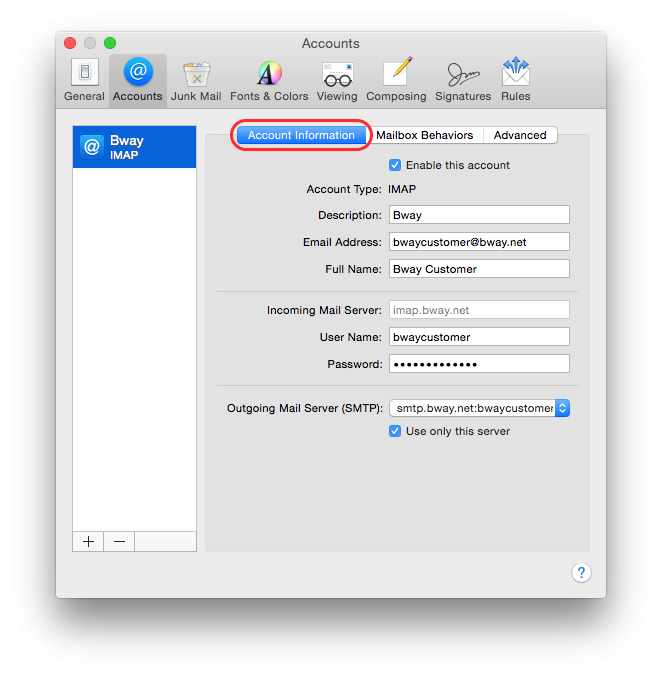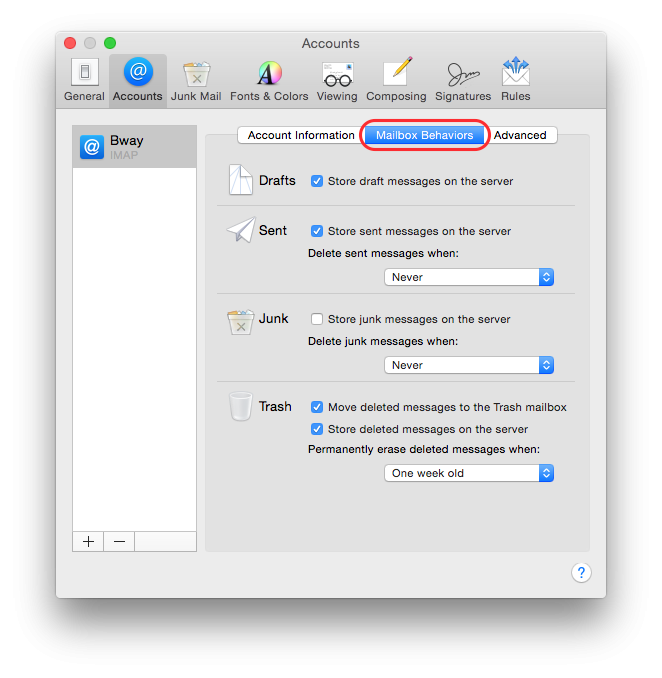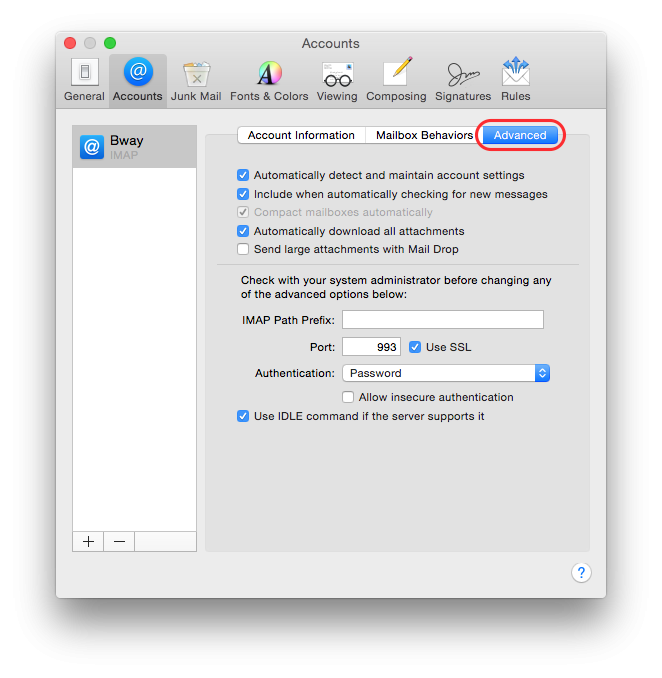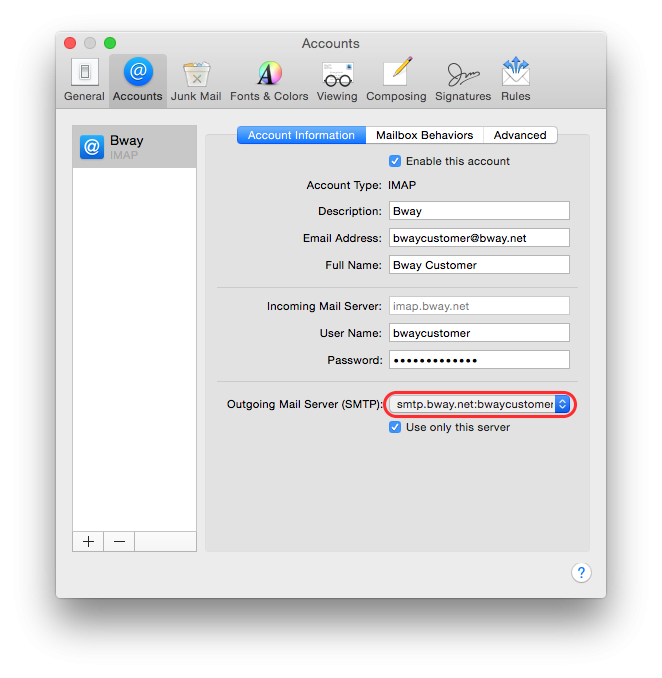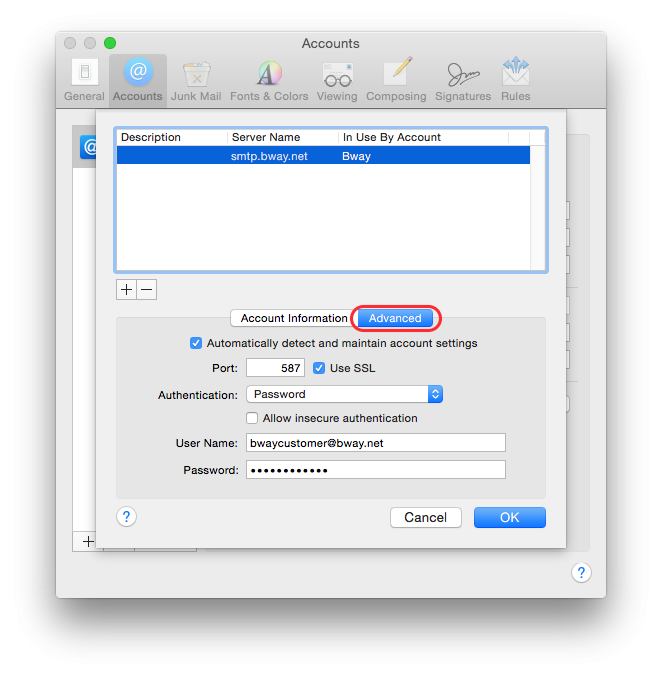- /
- /
- /
- /
Email Configuration – Mac Mail
To configure OS-X’s built-in email client (Mail.app), follow the screenshots below. If you have any questions, feel free to contact us, we’d be happy to help.
- ▲ With Mail.app open select “Preferences”
- ▲ Click the “Accounts” button, then the “+”
- ▲ Select “Other”
- ▲ Enter your full name, your email address and your password; click “Create”
- ▲ Select the “IMAP” button, then click “Next”
- ▲ Ensure your settings match this screen and click “Next”
- ▲ Enter the SMTP server as shown here, click “Create”
- ▲ Ensure your settings match this screen and click “Create”
- ▲ Overview of main account settings screen
- ▲ Overview of “Mailbox Behaviors” screen
- ▲ Overview of “Advanced” screen
- ▲ Select this dropdown to review SMTP settings
- ▲ Overview of SMTP settings
That completes the setup – the last 5 screenshots can be used as a guide to what your settings should be after finishing the account creation process.